CSCI 395.86 Open Source Software Development
Version Control Systems
Stewart Weiss, derived from slides by Joanna Klukowska
Copyright 2020 Stewart Weiss. Unless noted otherwise all content is released under a Creative Commons Attribution-ShareAlike 4.0 International License.
Version Control System (VCS)
What is a version control system (and don't say GitHub)?
A version control system (or revision control system) is a system that records changes to a set of one or more files so that earlier versions of any of these files can be restored at a later time. It is often used for managing software, but it can be used for any types of files, such as documentation, web pages, graphics, artwork in general, and chapters of a book.
Version Control System (VCS)
What is a version control system (and don't say GitHub)?
A version control system (or revision control system) is a system that records changes to a set of one or more files so that earlier versions of any of these files can be restored at a later time. It is often used for managing software, but it can be used for any types of files, such as documentation, web pages, graphics, artwork in general, and chapters of a book.
Why do we need version control?
Version Control System (VCS)
What is a version control system (and don't say GitHub)?
A version control system (or revision control system) is a system that records changes to a set of one or more files so that earlier versions of any of these files can be restored at a later time. It is often used for managing software, but it can be used for any types of files, such as documentation, web pages, graphics, artwork in general, and chapters of a book.
Why do we need version control?
Software is a precious asset. You spend hours working on it and need to make sure you do not lose important work. Sometimes you make mistakes, overwrite things, replace good ideas with bad ones, and so on. Version control allows us to safely go back to different versions.
Also, when groups of people work on the same project files, a version control system helps prevent lost or conflicting work. It tracks every individual change by each contributor.
Version Control System (VCS)
What is a version control system (and don't say GitHub)?
A version control system (or revision control system) is a system that records changes to a set of one or more files so that earlier versions of any of these files can be restored at a later time. It is often used for managing software, but it can be used for any types of files, such as documentation, web pages, graphics, artwork in general, and chapters of a book.
Why do we need version control?
Software is a precious asset. You spend hours working on it and need to make sure you do not lose important work. Sometimes you make mistakes, overwrite things, replace good ideas with bad ones, and so on. Version control allows us to safely go back to different versions.
Also, when groups of people work on the same project files, a version control system helps prevent lost or conflicting work. It tracks every individual change by each contributor.
What are some examples of modern version control systems ?
Version Control System (VCS)
What is a version control system (and don't say GitHub)?
A version control system (or revision control system) is a system that records changes to a set of one or more files so that earlier versions of any of these files can be restored at a later time. It is often used for managing software, but it can be used for any types of files, such as documentation, web pages, graphics, artwork in general, and chapters of a book.
Why do we need version control?
Software is a precious asset. You spend hours working on it and need to make sure you do not lose important work. Sometimes you make mistakes, overwrite things, replace good ideas with bad ones, and so on. Version control allows us to safely go back to different versions.
Also, when groups of people work on the same project files, a version control system helps prevent lost or conflicting work. It tracks every individual change by each contributor.
What are some examples of modern version control systems ?
- Git, see Wikipedia article
- Subversion (or Apache subversion, or SVN), see Wikipedia article
- Mercurial, see Wikipedia article
Assessing Your Background
Show of hands:
- Who feels comfortable using a version control system (Git, or anything else)?
- beginner
- intermediate
- expert
Assessing Your Background
Show of hands:
- Who feels comfortable using a version control system (Git, or anything else)?
- beginner
- intermediate
- expert
- Who uses a version control system on a regular basis (for purposes other than class assignments)?
Assessing Your Background
Show of hands:
- Who feels comfortable using a version control system (Git, or anything else)?
- beginner
- intermediate
- expert
Who uses a version control system on a regular basis (for purposes other than class assignments)?
Who uses version control software (e.g., Git) in a terminal window (rather than some GUI based software)?
VCS Terminology
repository
A database in which changes are stored and from which they are published.
In a centralized VCS, there is a single, master repository.
In a distributed or decentralized VCS, each developer has their own repository, and changes can be interchanged among repositories arbitrarily.
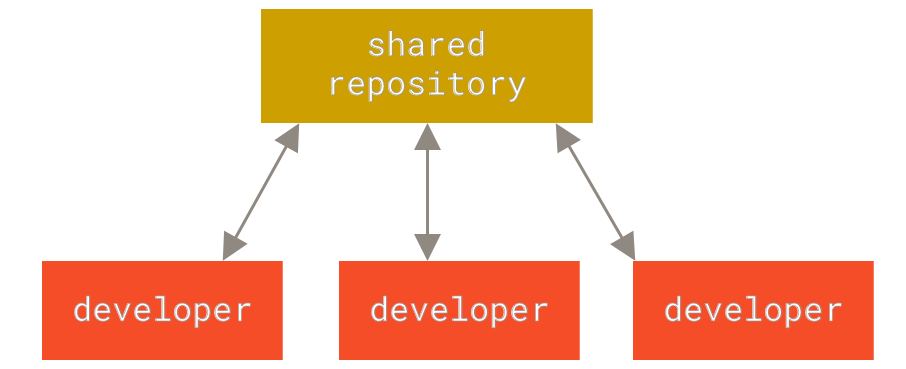
centralized VCS
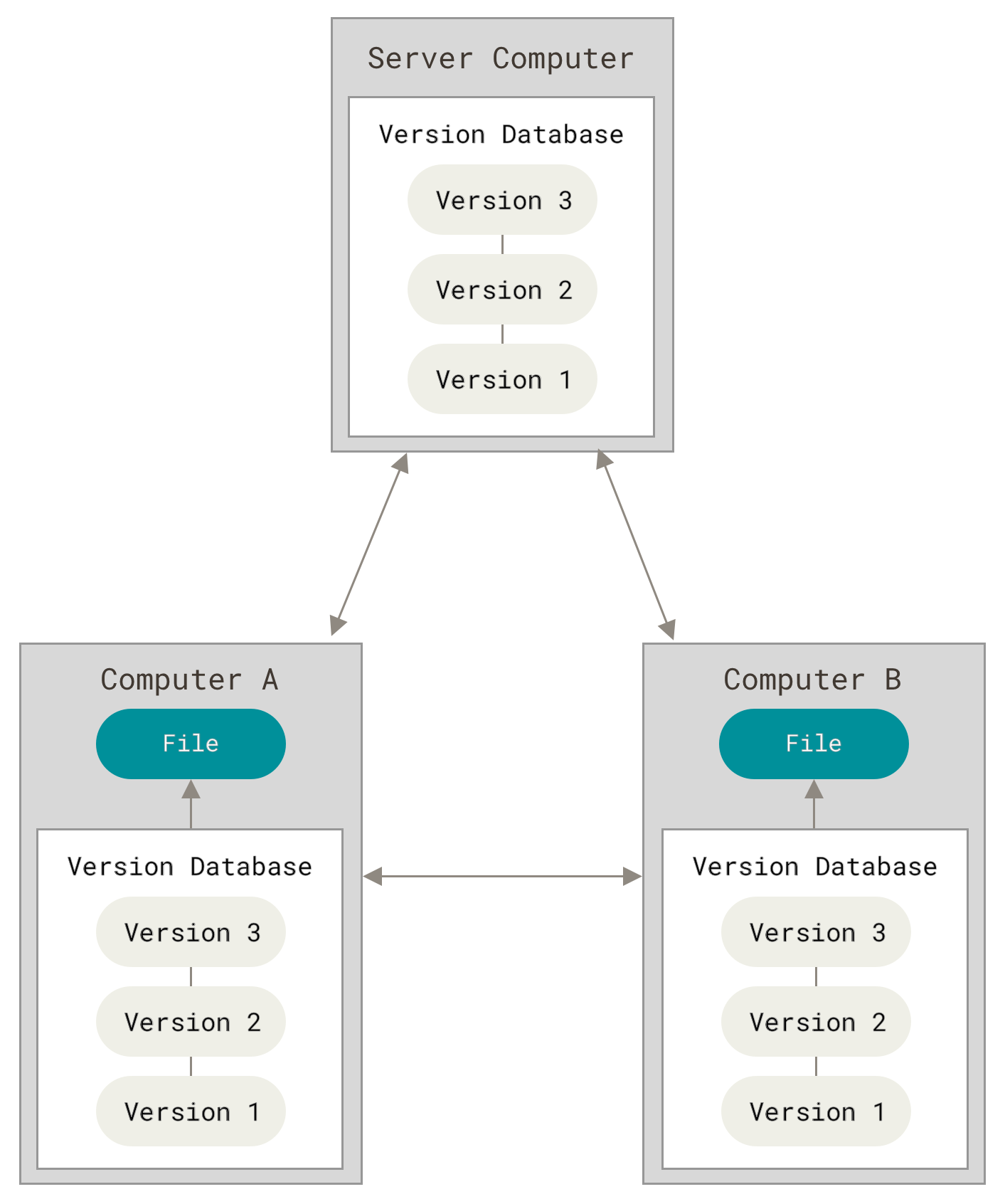
distributed VCS
VCS Terminology
remote versus local repositories
The repository in which you do your work is your local repository. A remote repository is a version of your project that is not your local repository. It is usually either hosted on the Internet, on another network, or your own network. It can even be on your local machine.
Sometimes you are the owner of the remote repository, because you maintain it on a website somewhere (such as GitHub), and sometimes the remote is maintained by someone else.
VCS Terminology
clone
To copy an existing repository from a (usually but not necessarily remote) server into a newly created directory on your local machine. (Every version of every file for the history of the project is copied by default.)
VCS Terminology
clone
To copy an existing repository from a (usually but not necessarily remote) server into a newly created directory on your local machine. (Every version of every file for the history of the project is copied by default.)
commit
VCS Terminology
clone
To copy an existing repository from a (usually but not necessarily remote) server into a newly created directory on your local machine. (Every version of every file for the history of the project is copied by default.)
commit
To make a change to the project; more formally, to store a change in the version control database in such a way that it can be incorporated into future releases of the project.
"Commit" can be used as a verb or a noun. For example: "I just committed a fix for the server crash bug that people have been reporting on Mac OS X. Jay, could you please review the commit and check that I'm not misusing the allocator there?"
VCS Terminology
clone
To copy an existing repository from a (usually but not necessarily remote) server into a newly created directory on your local machine. (Every version of every file for the history of the project is copied by default.)
commit
To make a change to the project; more formally, to store a change in the version control database in such a way that it can be incorporated into future releases of the project.
"Commit" can be used as a verb or a noun. For example: "I just committed a fix for the server crash bug that people have been reporting on Mac OS X. Jay, could you please review the commit and check that I'm not misusing the allocator there?"
commit message or log message
VCS Terminology
clone
To copy an existing repository from a (usually but not necessarily remote) server into a newly created directory on your local machine. (Every version of every file for the history of the project is copied by default.)
commit
To make a change to the project; more formally, to store a change in the version control database in such a way that it can be incorporated into future releases of the project.
"Commit" can be used as a verb or a noun. For example: "I just committed a fix for the server crash bug that people have been reporting on Mac OS X. Jay, could you please review the commit and check that I'm not misusing the allocator there?"
commit message or log message
Some commentary attached to each commit, describing the nature and purpose of the commit. The more detailed it is, the better it is.
VCS Terminology
push
To publish a commit to a remote repository, usually so that others can incorporate it into their copy of the project's code.
In some VCSs, the remote repository is pre-determined, in others it is user-specified.
VCS Terminology
push
To publish a commit to a remote repository, usually so that others can incorporate it into their copy of the project's code.
In some VCSs, the remote repository is pre-determined, in others it is user-specified.
- pull / update
VCS Terminology
push
To publish a commit to a remote repository, usually so that others can incorporate it into their copy of the project's code.
In some VCSs, the remote repository is pre-determined, in others it is user-specified.
pull / update
To incorporate changes/commits present in a remote repository into your own copy of the project.
VCS Terminology
push
To publish a commit to a remote repository, usually so that others can incorporate it into their copy of the project's code.
In some VCSs, the remote repository is pre-determined, in others it is user-specified.
pull / update
To incorporate changes/commits present in a remote repository into your own copy of the project.
working copy or working files
VCS Terminology
push
To publish a commit to a remote repository, usually so that others can incorporate it into their copy of the project's code.
In some VCSs, the remote repository is pre-determined, in others it is user-specified.
pull / update
To incorporate changes/commits present in a remote repository into your own copy of the project.
working copy or working files
A developer's private directory tree containing the project's source code files.
In a distributed VCS, working copies and repositories are usually colocated, so the term "working copy" is less often used. Developers instead tend to say "my clone" or "my copy" or sometimes "my fork".
NOTE: The repository is not the directory or the files! The repository is what the VCS creates to control and manage the files. We sometimes misuse the word but it is an important distinction.
VCS Terminology
diff
A textual representation of a change. A diff shows which lines were changed and how, plus a few lines of surrounding context on either side. A developer who is already familiar with some code can usually read a diff against that code and understand what the change did, and often even spot bugs.
VCS Terminology
diff
A textual representation of a change. A diff shows which lines were changed and how, plus a few lines of surrounding context on either side. A developer who is already familiar with some code can usually read a diff against that code and understand what the change did, and often even spot bugs.
- patch
VCS Terminology
diff
A textual representation of a change. A diff shows which lines were changed and how, plus a few lines of surrounding context on either side. A developer who is already familiar with some code can usually read a diff against that code and understand what the change did, and often even spot bugs.
patch
A patch is essentially like a diff except that patches are often distributed as chunks of code that when run, make the changes to the file to which the patch is applied.
VCS Terminology
branch
A copy of the project, under version control but isolated so that changes made to the branch don't affect other branches of the project, and vice versa, except when changes are deliberately "merged" from one branch to another (see below). Branches are also known as "lines of development".
Branches offer a way to keep different lines of development from interfering with each other. For example, a branch can be used for experimental development that would be too destabilizing for the main trunk, or for working on new features, or for fixing bugs.
VCS Terminology
branch
A copy of the project, under version control but isolated so that changes made to the branch don't affect other branches of the project, and vice versa, except when changes are deliberately "merged" from one branch to another (see below). Branches are also known as "lines of development".
Branches offer a way to keep different lines of development from interfering with each other. For example, a branch can be used for experimental development that would be too destabilizing for the main trunk, or for working on new features, or for fixing bugs.
- merge
VCS Terminology
branch
A copy of the project, under version control but isolated so that changes made to the branch don't affect other branches of the project, and vice versa, except when changes are deliberately "merged" from one branch to another (see below). Branches are also known as "lines of development".
Branches offer a way to keep different lines of development from interfering with each other. For example, a branch can be used for experimental development that would be too destabilizing for the main trunk, or for working on new features, or for fixing bugs.
merge
To copy the differences found in one branch to another.
VCS Terminology
merge conflict
When the same part of a file has been modified in two different ways, a VCS may not be able to merge the differences in two branches together. The changes might be within a single line, but they can also be more general than that. In this case the VCS notifies a human that a merge conflict exists and must be resolved manually.
About Git
Developed in 2005 by Linus Torvalds
Maintained since then by Junio Hamano
Website: https://git-scm.com/
Repository: https://github.com/git/git
IRC Channel: irc.freenode.net , channel #git
The States of a File in Git
Every file is in exactly one of three states in Git: modified, staged, or committed.
Modified means that you changed the file but have not told Git to record the changes in its database.
Staged means that you have marked a modified file in its current version to go into the next "commit snapshot".
Committed means that the data is safely stored in your local Git database.
The States of a File in Git
Every file is in exactly one of three states in Git: modified, staged, or committed.
Modified means that you changed the file but have not told Git to record the changes in its database.
Staged means that you have marked a modified file in its current version to go into the next "commit snapshot".
Committed means that the data is safely stored in your local Git database.
Files are either tracked or untracked.
Informally, a file in the working directory is tracked if Git has a record of it in its database, whether it is unmodified, modified, or staged.
A file is untracked if it is in the working directory but not tracked.
The States of a File in Git
Every file is in exactly one of three states in Git: modified, staged, or committed.
Modified means that you changed the file but have not told Git to record the changes in its database.
Staged means that you have marked a modified file in its current version to go into the next "commit snapshot".
Committed means that the data is safely stored in your local Git database.
Files are either tracked or untracked.
Informally, a file in the working directory is tracked if Git has a record of it in its database, whether it is unmodified, modified, or staged.
A file is untracked if it is in the working directory but not tracked.
When you first clone a repository, all of the files will be tracked and unmodified because Git just created them all for you, so they are all in its database, and you have not yet modified them.
Making Changes with Git
The basic workflow to modify a file and have Git record the changes:
Make the changes to one or more files. These are changes to the working directory (the leftmost part of the figure.)
Stage the changes that you want to be a part of the next commit.
Commit all work that has been staged.
Basic Git Commands: Installing
Installing Git
This depends on your particular system. It can be downloaded from
https://git-scm.com/downloadsIt can usually be installed by the package manager in Linux systems.
Basic Git Commands: Configuration
Setting up your environment to work with Git in a terminal.
Set up your name / user-name / identifier
git config --global user.name "John Doe"Set up your email address:
git config --global user.email "John.Doe@worlds.net"Set up your prefered text editor:
git config --global user.editor viTell Git to cache your credentials for a few minutes, so you do not have to retype your username and password on every single push
git config --global credential.helper cacheCheck your current configuration, i.e., list the config state:
git config --list
Basic Git Commands: Cloning a Repository
The Git
clonecommand makes a copy of an existing repository in a new directory, at another location. The original repository can be located on the local filesystem or on remote machine accessible through the Git protocol.Given the URL of a remote repository that you have the right to copy, to clone it use
git clone URLThis will make a copy of the remote naming it with the same name as it has on the server, in the current working directory.
To clone a repository on the local machine you also use
git clonebut give it the path top the existing repository:git clone PATHNAME
- In all cases it creates a
remote referencenamedoriginthat "points to" the original repository and will be the default for pushing and pulling.
Basic Git Commands: Repository Information
Getting information about your repository (the local copy of it):
Show the working tree status (information about what is staged, what is tracked/untracked)
git statusShow the list of all of the commits (i.e., the commit log) in reverse chronological order
git logDisplay detailed information about the remote repository named
origin:git remote show originDisplay a list of all remote repositories for your repository:
git remote -v
Basic Git Commands: Local Workflow
After you modify some files:
Staging your files
git add file1 file2 ...Commit all staged files
git commit -m "one line commit message enclosed in quotes"Or, selectively commit some staged files, say
file1andfile2git commit -m "one line commit message enclosed in quotes" file1 file2
Basic Git Commands: Local Workflow
After you modify some files:
Staging your files
git add file1 file2 ...Commit all staged files
git commit -m "one line commit message enclosed in quotes"Or, selectively commit some staged files, say
file1andfile2git commit -m "one line commit message enclosed in quotes" file1 file2
If you modify a tracked file, you can commit without staging. Say you modified
file1after commiting.Commit the tracked, modified file
file1:git commit -m "changed file1 again" file1
Basic Git Commands: Pushing
You worked on your local copy of a repository and now want to update the remote, the one you cloned from. By default the remote is named
origin.To "push" those changes, in this simple case, you can use
git pushor for clarity
git push originMore generally, you are pushing your
masterbranch to the remoteoriginand can usegit push origin master
Basic Git Commands: Pulling
Suppose that the remote repository might have been changed in some way since the last time you worked on your local copy. Maybe you added a file on the remote or someone else who had permission did so.
You must always retrieve the latest copy before starting more work locally! The simplest way to do this is to "pull" the changes.
By default the remote is named
origin.To "pull" the current state of the remote, in this simple case, you can use
git pullor for clarity
git pull origin
Later we will cover using
git fetchas a safer way to do this.
What Lies Ahead
Working with collaborators
Working with remotes
Working with branches
Undoing changes
Removing files here and there
Rewriting history
Sources and Acknowledgements
Much of the content of these slides has been adapted from the following sources:
Producing Open Source Software by Karl Fogel, licensed under Creative Commons Attribution-ShareAlike 4.0 International License
ProGit by Scott Chacon and Ben Straub, licensed under Creative Commons Attribution Non Commercial Share Alike 3.0 license
Atlassian Git Tutorial licensed under a Attribution 2.5 Australia (CC BY 2.5 AU) license.
